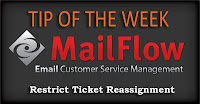Deerfield.com announces the release of VisNetic MailFlow 4.9.1.3.
Deerfield.com announces the release of VisNetic MailFlow 4.9.1.3.The release fixes several minor but annoying bugs but also includes a new time saving feature existing MailFlow users are sure to love.
The new feature adds Ticket Owner and Ticket State selection to the Message Composition window. So what can this be used for? A few examples...
1. When replying to a Ticket in a public TicketBox. I (Agent A) can compose a reply and set the Ticket Owner to another Agent (Agent B) prior to sending the message. This means should the sender reply to Agent A's message, the reply will appear in Agent B's My Tickets. Leaving the Ticket State "Open" would mean the Ticket would appear in Agent B's My Tickets upon Send.
This could be useful in Level 1 / Level 2 Ticket processing scenarios. Also useful for Agents who expect to be out of the office for a few days and want a specific Agent to deal with their tickets.
2. This opens the door for improved collaboration within MailFlow.
Agent A can now compose an email, assign ownership to another Agent, and save it as a draft. The draft appears in the assigned agents My Tickets. Agent B can edit the message and send, or reassign ownership and draft back to Agent A. Previously drafts could not be shared between Agents.
3. MailFlow has a feature to "Copy" a message, creating a new Ticket. This was perhaps useful when the message required a reply on multiple topics by multiple departments. The new feature mentioned above allows one department to answer their portion of the message, set Ticket Owner to "None", select the appropriate TicketBox for the second department topic, and Save. The Ticket appears in the new TicketBox ready for completion.
VisNetic MailFlow 4.9.1.3 is available from our Download page.
Read the Release Notes.
If you have questions or would like a personal demonstration of this new feature, send us an email at sales at deerfield.com.